Ship
1. Overview
The process of shipping software in Mitra involves several stages, starting from database, interface, and logic construction to user profile configuration and the official project launch (ship) for end users. Each stage is critical to ensure the project meets business needs and delivers a seamless user experience.
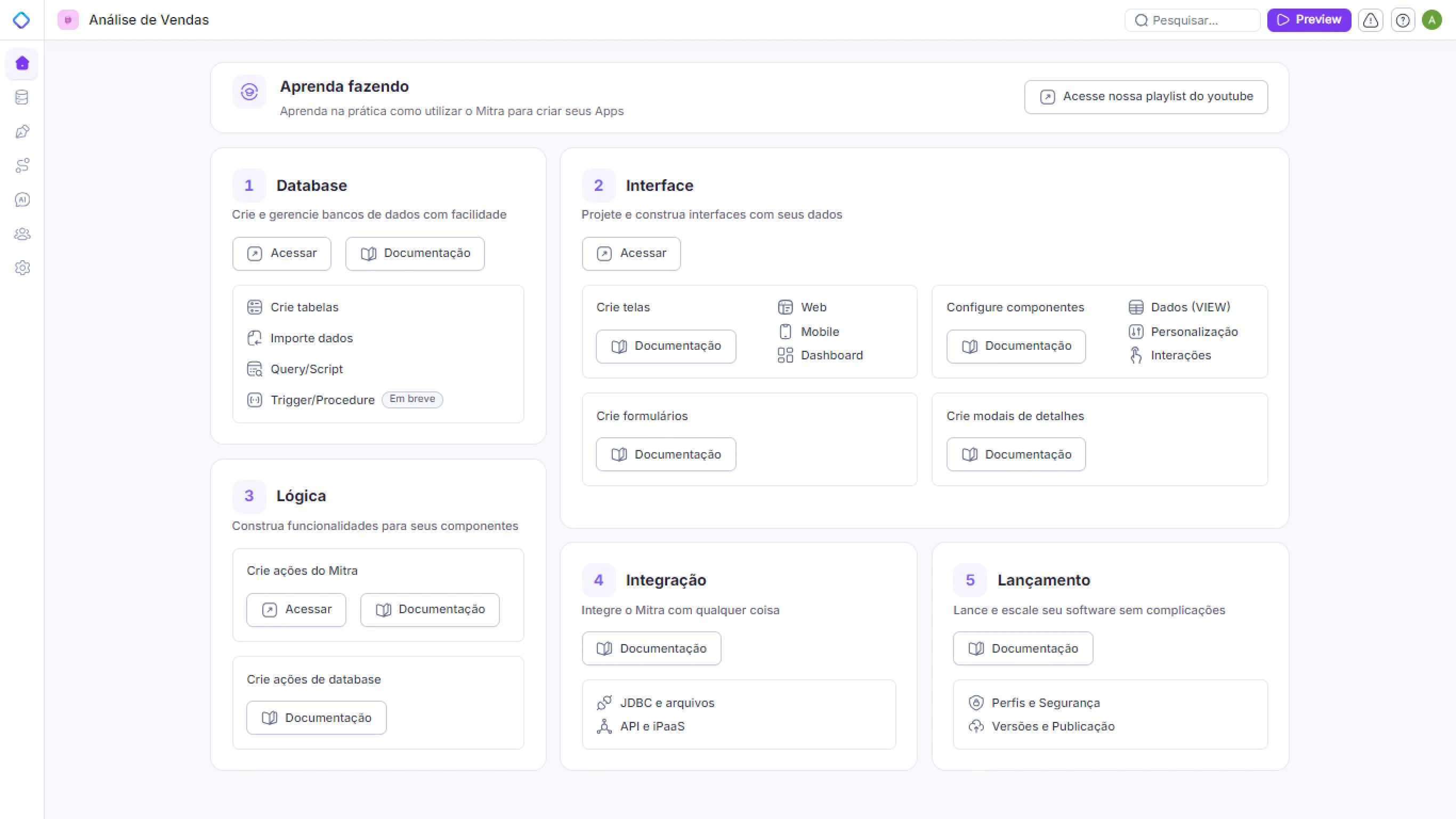
2. User Profiles and Corporate Security
During development in Mitra, you can create different user profiles to control access to system screens and functionalities.
User Profiles: For each profile, define the available screens. For example, in a CRM system, the "salesperson" profile may have access to pipeline and insights screens, while the "manager" profile gains additional access to the channel management screen.
Corporate Security: In the access settings, configure which table records each user can view. For instance, a salesperson might only see customer records in their portfolio. This setup ensures access rules are applied directly at the record level within tables.
3. Configuring Published Screens and Initial Screen
After creating screens in the interface section, configure them properly to provide an optimal end-user experience.
Screen Publishing: Screens are published in the "Interfaces" section. Only published screens are available to end users.
Initial Screen Configuration: The initial screen is defined in the "Settings" section. This screen is displayed when the user accesses the system. The initial screen can be dynamically set by profile, offering tailored experiences for different user types.
Example: The "salesperson" profile may have the sales pipeline as the initial screen. The "manager" profile might start with the channel management screen.
4. Mobile Support
Mitra also supports mobile interface creation, enabling users to access the system via mobile devices.
Activating the Mobile Version: To activate mobile, configure and publish specific screens for mobile devices in the "Interfaces" section. Once activated and published, these screens become available in the Mitra mobile app, with the same user profile and corporate security structure.
Initial Screen Configuration on Mobile: Like the web version, Mitra allows you to configure an initial screen for mobile. Depending on the project, you can use a navigation menu or start with a specific home screen.
Example: In a mobile CRM app, a menu may provide access to various screens (pipeline, insights, etc.). In a fitness app, the initial screen could be a home interface from which users access other functionalities without requiring a menu.
5. Preview Mode
After configuring screens, profiles, and permissions, the "Preview" mode lets you view the project as an end user, showcasing the published screens and functionalities.
Accessing Preview: In the development environment, the "Preview" button allows you to visualize the project with the configured and published screens. Ensure all screens and the initial screen are properly configured before accessing the preview.
6. Final Considerations
The shipping process in Mitra includes:
Configuring user profiles and corporate security.
Publishing screens in the "Interfaces" section and setting the initial screen in the "Settings" section.
Activating and configuring the mobile version, if applicable.
Visually testing the project via the preview mode.
These steps ensure the project is correctly configured and ready to be shipped to end users, delivering a personalized and seamless experience.